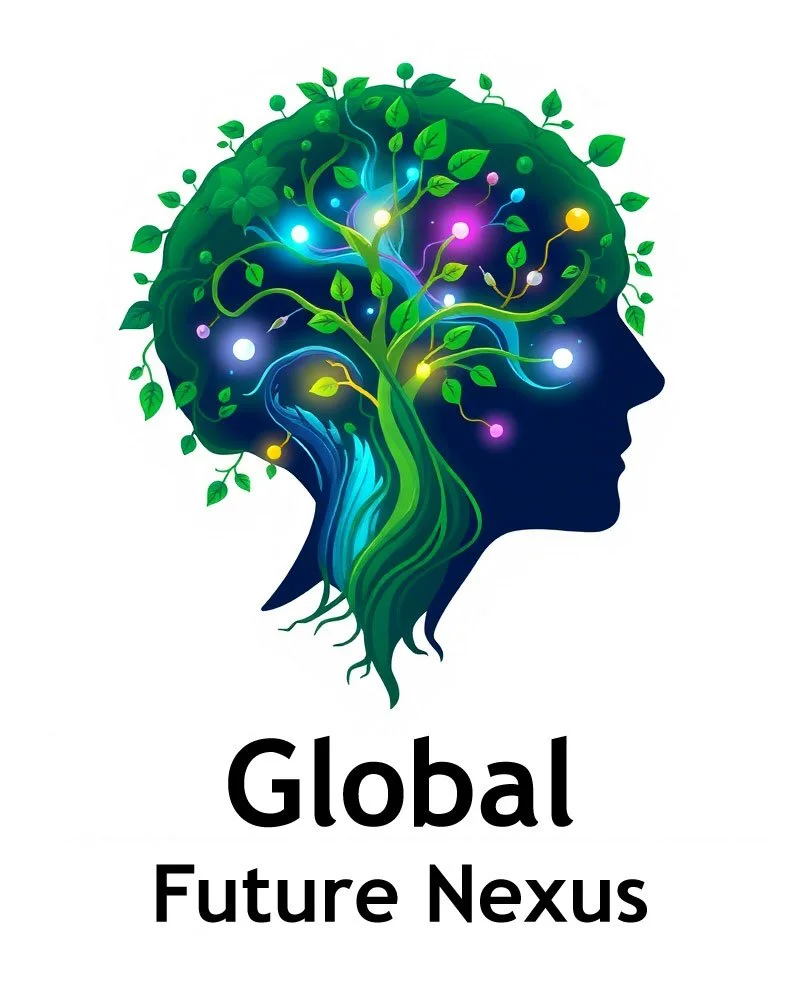Add a Committee webinar (Chairs only)
The following process outlines how to list a Committee webinar or meeting within the Global Future Nexus (GFN) community. Event management privileges are restricted to Committee Chairs and GFN administrators, who possess the authority to create, amend, and delete listings.
All entries must include the event's name, schedule, and a clear description of its content. This system is designed to capture not only Committee webinars but all events organized by GFN and its committees, including those endorsed and supported by the organization.
To facilitate this, we have implemented a comprehensive scheduling tool. This system allows authorized users to manage events, which are then displayed across our website. Furthermore, it provides a streamlined booking interface for both members and non-members to reserve their place.
Committee webinar creation Manual
Click on the above button “Create or amend a Committee webinar…”.
A window named “Log into SquareSpace” will open in a new tab. Your previous tab with GFN website, where you are logged into your Membership account, remains the same.
Input your “Scheduling Administrator” account email address + your password, and click “LOG IN”.
(Warning: your “Scheduling Administrator” account is different from your “Honorary Membership” account. The only way to create an operational “Scheduling Administrator” account is to use the invitation email sent to you by SquareSpace and titled "Contributor Invitation from Nicolas de Loisy". Please check your anti-spam mailbox if you can’t find it in your inbox).
Your scheduling dashboard window opens.
In front of you, click on the button “ACUITY SCHEDULING”.
A windows named “Acuity Scheduling” opens.
In the left menu, select the menu “Appointment Types”.
A window named “Appointment Types” opens.
Find your Committee webinar and click on it. It will open in a dedicated page. If your Committee webinar does not offer an upcoming webinar, then you will find it at the bottom of that window in the section “Classes Not Offered”.
In the Committee webinar page, you can change the meeting agenda and any other things you like to, then click at the bottom on “Update Appointment Type” in order to save it.
In the top right of the page, click on “Offer Class”, and schedule your Committee webinar by selecting the day and the time, and clicking “Save Class”. You can schedule as many Committee meetings as you want in advance.
A green colour header will confirm that you have “Successfully added your Committee webinar at that day and time”.
Your committee meeting will automatically appear in the Events page of the website and in all Members’ dashboards. Members and non-members can book to attend your Committee webinar, which gives you a rough idea of your expected attendance (it is customary that only 50% of bookings show up; so don’t be disappointed). Your committee automatically disappears from the Events page, when no upcoming Committee webinar is scheduled.
Members can also book manually in the “Meeting Intelligence Center“ of your Committee’s dashboard, where it is recommended that you also briefly schedule your Committee webinar, and where you will publish the webinar link once you have started it.
To logout, click on the top left of the window on the “< SCHEDULING” menu, which brings you to your Acuity Scheduling Home page. Then, click on your account icon on the bottom left of the window, which brings you to your Acuity Scheduling dashboard. Then, click on your account icon in the top right of the window, and select the bottom menu “LOG OUT”.
You are now logged out from your Scheduling Administrator account. You can go back to the other tab, where you are still logged into the website with your Membership account.